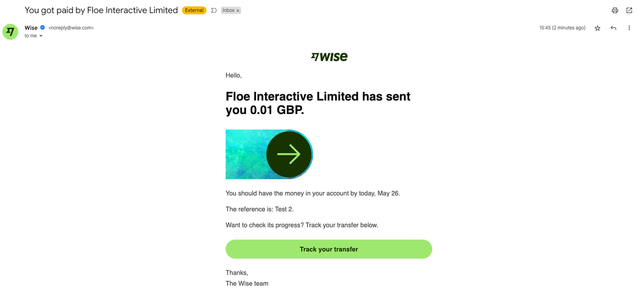Claiming a payment on Wise for the first time
- After we’ve initiated your payment, you'll receive an email from Wise (noreply@wise.com) titled 'Floe Interactive Limited wants to send you money'.

- Click on 'Enter your details' within the email.
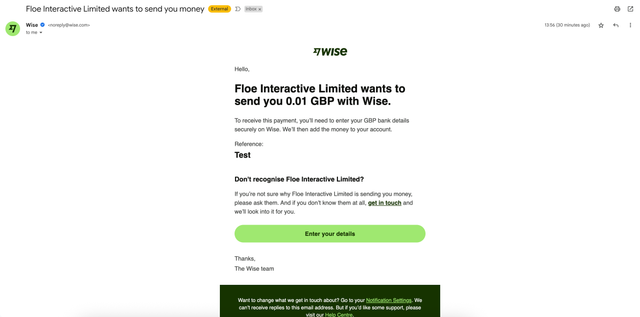
- If you have an existing Wise account linked to the email address where the payment was sent, you can simply log in to claim your payment. Otherwise, enter your personal details and select ‘Continue to claim’
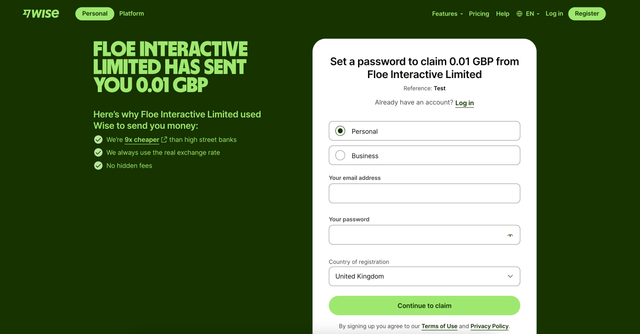
- You’ll be asked to set up two-factor authentication with your mobile number. Enter your number and click ‘Send verification code’.
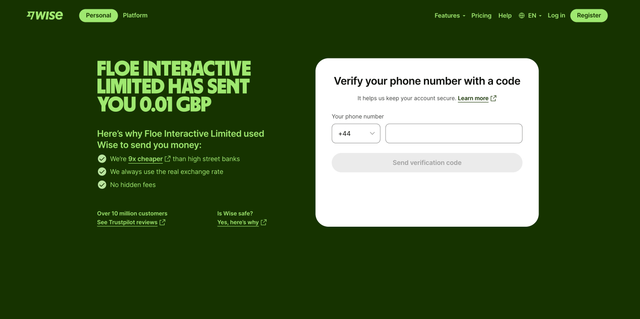
- Once your details are verified, enter the bank details where you wish to receive payment, and click ‘Continue’.
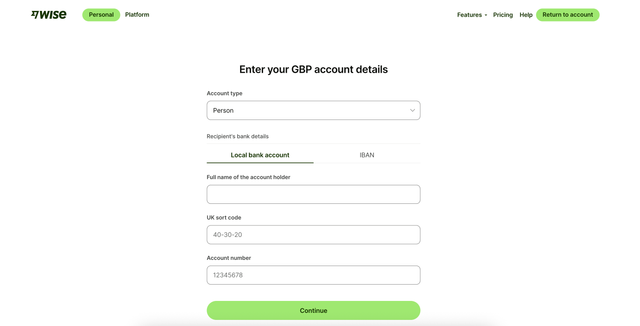
- And that’s it - you’ve claimed your first payment! You’ll see this page after you’ve entered your bank details.
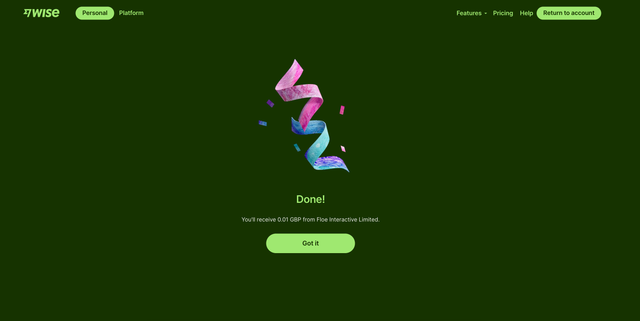
- You’ll also receive an email from Wise, confirming the payment. You can track the transfer to check its progress.
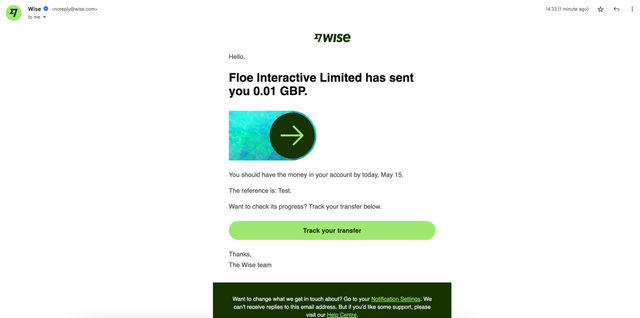
Claiming subsequent payments on Wise
After your first payment claim with Unmind (Floe Interactive Ltd), future claims will follow a different process since you will have already created a Wise account and login.
- As before, you'll receive an email from Wise (noreply@wise.com) titled 'Floe Interactive Limited wants to send you money'.

- Click on 'Enter your details' within the email.
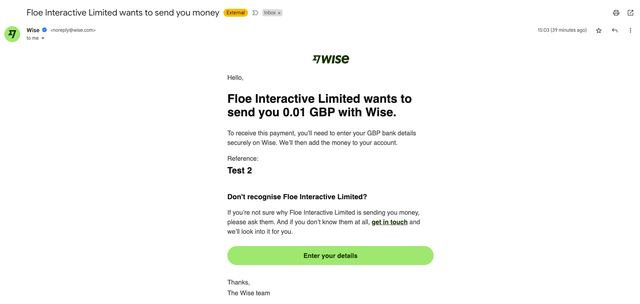
- This time, you’ll be asked to log in to claim your payment. Enter your details and log in.
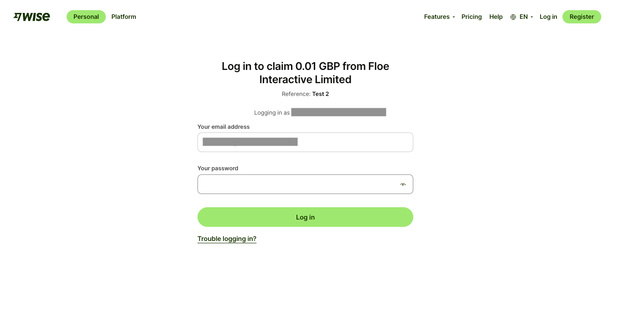
- A two-factor authentication code will be sent to your mobile phone to complete your login.
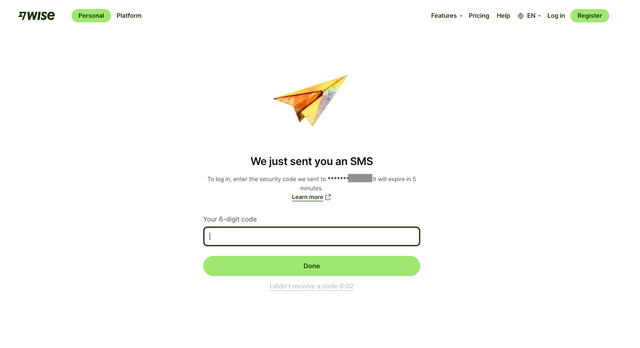
- You will be directed to a page prompting you to get a full, verified Wise Business or Personal account.
You do NOT need to create a full Wise account to claim your payment.
- To proceed directly to claim your payment, click the 'x' in the top right corner of the page.
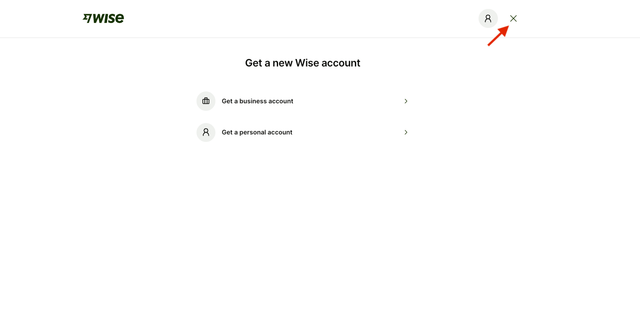
- Your previously entered bank details will appear. You have the option to claim the payment to these existing details or add new bank details. For this guide, we'll proceed with the existing details. Click the 'Claim' button.
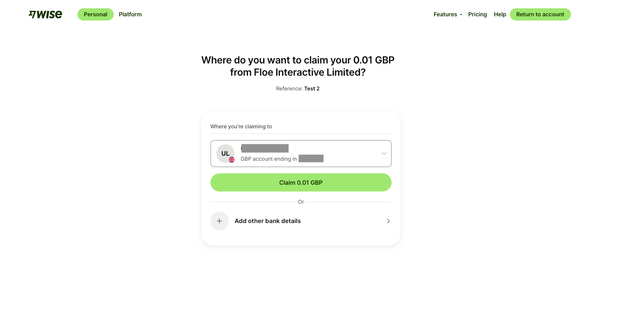
- And that’s it - you’ve claimed your payment!
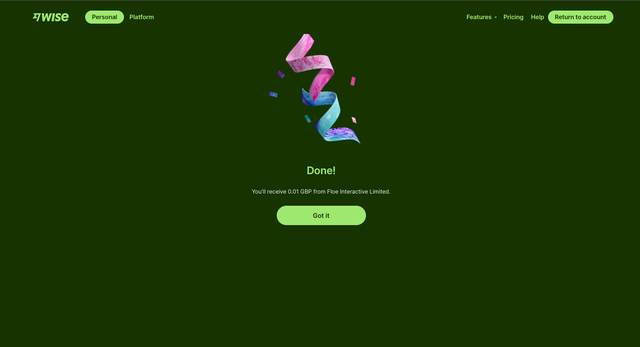
- After clicking 'Got it', you'll land on your Wise dashboard. Keep in mind - if you only have an account for claiming payments (and not a fully verified Wise account), you won't see transaction records here. Your payment history will only be visible in the emails sent to you.
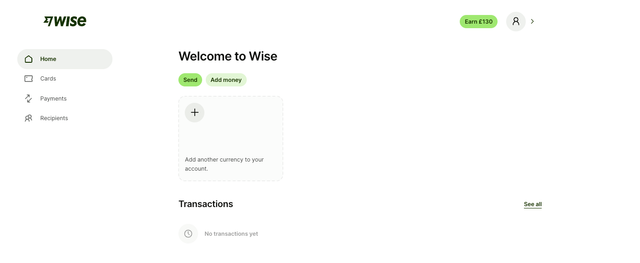
- Like before, you’ll receive an email from Wise confirming the payment.